email: emmaus_outreach@yahoo.com
Database Registration and Frequently Asked Questions
For other database questions contact the GSAE Outreach/Database Coordinator
email: emmaus_outreach@yahoo.com
![]()
Database Registration Instructions
1. Click on the following link to go to the GSAE Database website:
-- http://gsa.inetmember.com/Default_CMS.aspx
2. Enter your User ID and Password to sign in:
a. User ID = your email address.
example: myaddress@email.net
b. Password = 'gsagsa' (You will be requested change the password after logging in)
c. Click on the 'Sign In' button to log in to the website
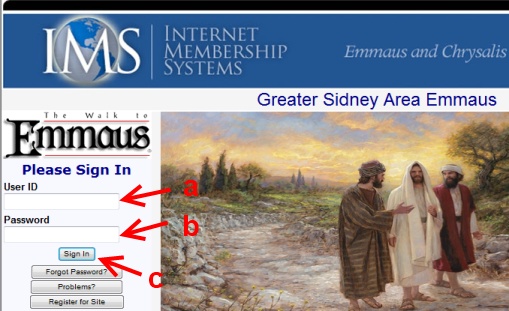
3. Once you successfully sign in you will be prompted to change your password.
a. Type in and confirm your new password.
b. Click on the 'Change Password' button to save your new password.

4. Congratulations! You have successfully logged into the GSAE database site. You can now update your personal information or browse other GSAE community data.
Return to top
![]()
Update your personal contact information
1. Click on the following link to go to the GSAE Database website:
-- http://gsa.inetmember.com/Default_CMS.aspx
2. Login to the GSAE Database website (refer to 'Database Registration Instructions')
3. From the menu bar on the top of the website
a. Click on 'You'
b. Select 'All about You'
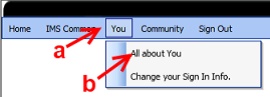
4. You should now see the 'Welcome to All About You' page. Details on the personal information you can access from the site are listed on this page.
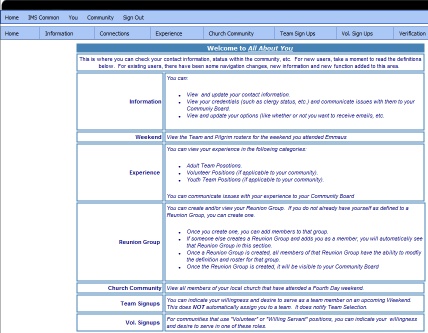
5. Change/update your personal information as follows:
a. From the menu bar click on 'Information'
b. Select 'Name / Contact'
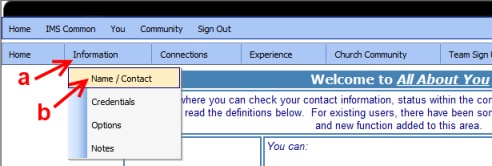
6. Update your personal information as needed. Click on 'Update Information' to save your changes.
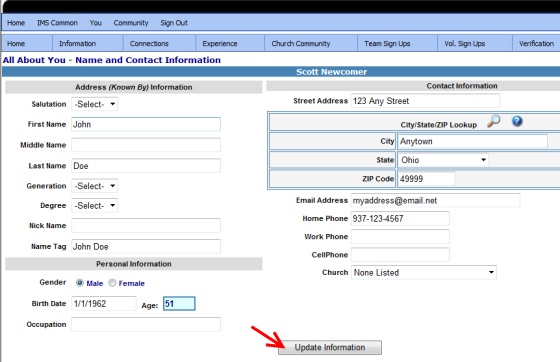
7. Your personal information should now be updated.
Return to top
![]()
Change your Password or User ID
1. Click on the following link to go to the GSAE Database website:
-- http://gsa.inetmember.com/Default_CMS.aspx
2. Login to the GSAE Database website (refer to 'Database Registration Instructions')
3. From the menu bar on the top of the website
a. Click on 'You'
b. Select 'Change your Sign In Info.'

4. Type in your new Password or User ID and click on either 'Change Password' or 'Change User ID'
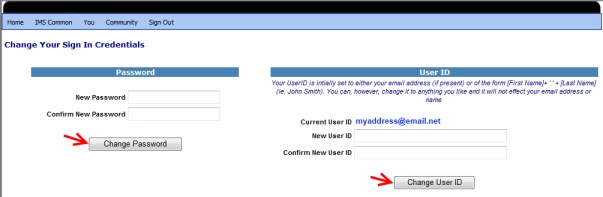
5.Your Password or User ID should now be updated.
Return to top